Avoid unexpected behaviour when publishing your Word documents due to rogue hard returns and/or line breaks used in Field Codes.
In Typefi Writer 8.7.4 (64-bit edition) and later, any return and/or line break used in a Field Code is flagged in Typefi Writer as a structural error. These can be viewed in the new Structural Errors sub-category in the Typefi Document Explorer, where you then have the opportunity to fix them.
Field Codes in Typefi Writer
Field Codes are code inserted in Word that is not directly visible to regular Typefi Writer users. For example, a Word hyperlink to a website is a Field Code, as are Typefi tags. See a list of all Field Codes in Word.
While within Microsoft Word it is almost impossible to insert hard returns or line breaks into a Field Code, it may be possible in Word files that originated from other sources or were edited in other programs. This can result in unexpected behaviour when trying to publish such a file.
Prerequisites
- You are using Typefi Writer 8.7.4 or later.
View structural errors in Typefi Writer
As Field Code violations are a structural error, the Document Explorer will appear when publishing your job, even if the Preflight document before publishing checkbox is not selected.
Typefi Writer specifically looks for hard returns or line breaks present in the following Field Codes:
- Typefi tags
- Word Hyperlinks
- Word index entries
If Typefi Writer finds a structural error, it’s flagged in the Structural Errors sub-category in the Typefi Document Explorer.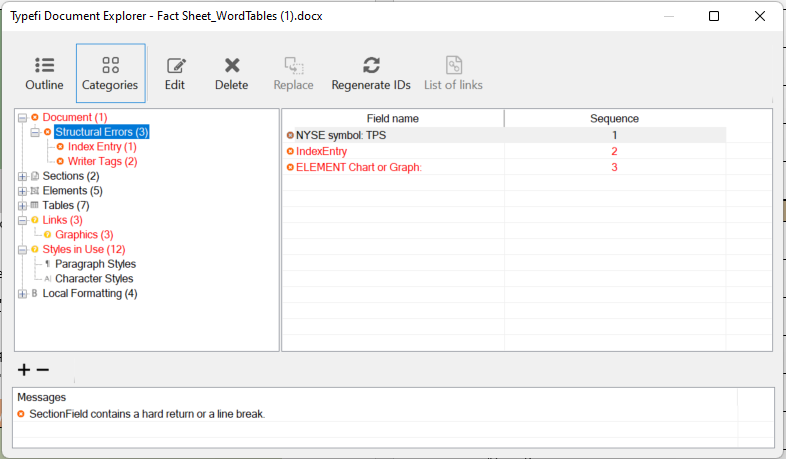
Fix structural errors in Typefi Writer
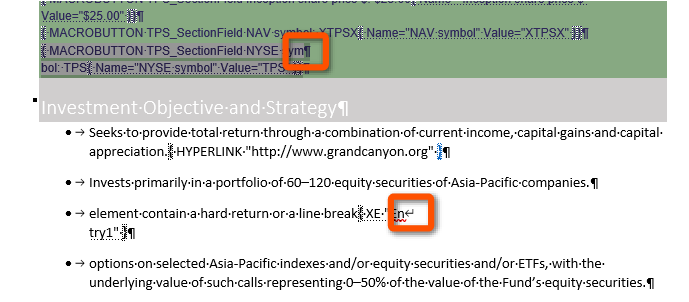
- Click Tags in the Tools area on the Typefi ribbon and click Show/hide Field Codes.
- Click the Show/Hide button in the Paragraph area on Word’s Home ribbon to display formatting marks.
- Open the Typefi Document Explorer and expand the Document category to display the Structural Errors sub-category.
- Click on an entry listing to select the violation in your original text.
- Close the Document Explorer.
- Find and remove the offending hard return or line break.
- Click Explore Document in the Tools area of the Typefi ribbon to confirm the structural error has been fixed.
- Repeat steps 1-7 until all structural errors have been resolved.

Comments
0 comments
Please sign in to leave a comment.