Typefi Elements are page items separate from the main story text and are stored on an Adobe InDesign parent (formerly master) page.
To open the Typefi Elements panel, choose Window → Typefi → Elements.
Get to know the Typefi Elements panel
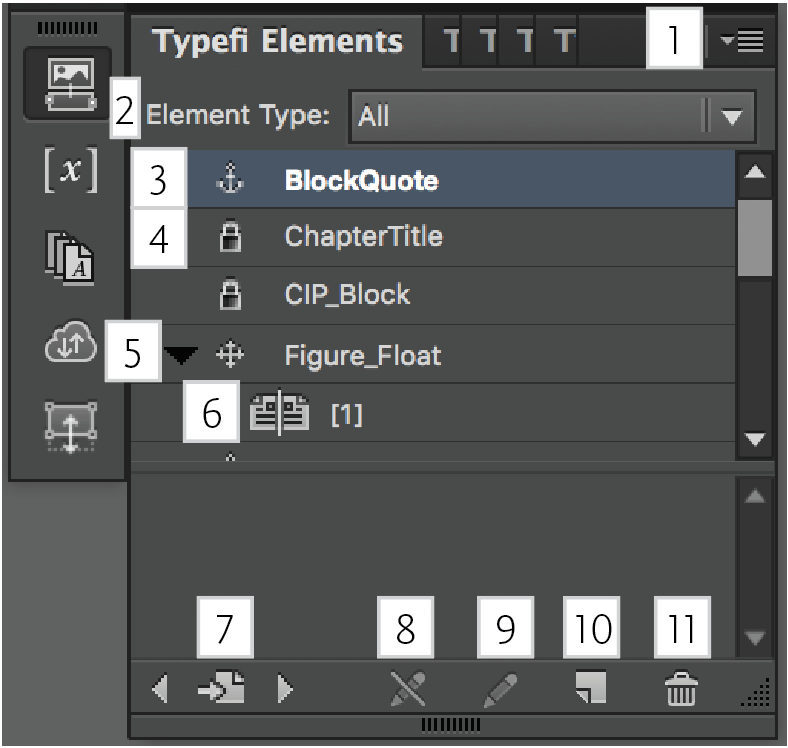 |
|
Get to know the Typefi Elements panel menu
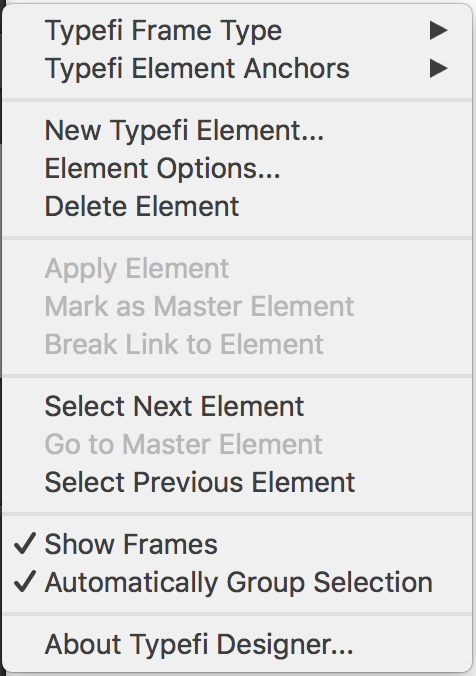 |
Typefi Frame Type applies a Typefi Frame to the selected object. Typefi Element Anchors creates and removes Element Anchors. New Typefi Element (same as 10 above) creates a new Element definition. Element Options edits the selected Element options. Delete Element (same as 11) deletes the selected Element definition. Apply Element (same as 9) applies the selected Element definition to the selected artwork. Mark as Master Element marks the selected instance of Inline or Floating Element artwork as the Master Element artwork for that Element. Break Link to Element (same as 8) breaks the link between the selected Element definition and its artwork. Select Next Element selects the Element definition and artwork for the next Element in the list. Go to Master Element selects the Master artwork for the selected instance of an Inline or Floating Element. Select Previous Element select the Element definition and artwork for the previous Element in the list. Show Frames when checked, shows the Typefi Frame border and Element label; when unchecked, hides the Frame border and Element label. Automatically Group Selection when checked, creates an InDesign group when multiple objects are selected, and an Element is applied; when unchecked, each object selected has the Element definition applied to it separately. |
Get to know the Element List filter
You can filter the list of Elements in the Elements panel to view All Element types, or just Fixed, Inline, or Floating.
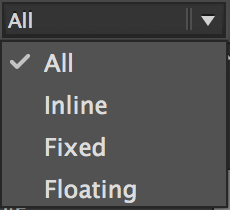

Comments
0 comments
Please sign in to leave a comment.